How to use Xcards to get a payment method for Facebook Ads
Xcards is a virtual card provider for smooth and secure payments across various channels, including Facebook, TikTok, and Google Ads. It enables advertisers and marketers to easily issue and link their cards for hassle-free campaign management. Designed to ensure seamless ad execution, Xcards effectively bypasses common obstacles like payment limitations and regional restrictions.
In the next window, switch to the "Sign Up" tab. Enter your email address, reliable password, and agree to the "Terms and Conditions" to create an account.
To activate your Xcards account and start issuing cards, please verify your email address.
Once you have confirmed your email, you need to top up your balance. To do this, click the "Top up" button on the main page of your account and you will be redirected to the top-up window.
Enter your desired amount and select a cryptocurrency below to transfer the funds.
We recommend adding at least $110, as this will make the card issuance free. For this example, we will add $30.
Once you have made the payment, it will take about 5-10 minutes for the transaction to be confirmed, and your funds to appear on your Xcards balance.
Next, go to the Cards section of the menu and click the "Issue a card" button.
In the next window, you will see a list of cards that are available to you. At the time of writing, Xcards offers 37 different BINs. Click the "Buy" button on any card.
TIP: If your Facebook or TikTok account has stopped accepting the card, it is likely that there is an issue with the BIN. In this case, you can simply create a new card with another BIN and continue advertising.
Next, you need to choose how much money you want to add to your card. We recommend adding at least $100, as this will make the card issuance free. For this example, we will add $10.
After that, you need to refresh the page and you will see that the card is ready. Let's click on it to see the details!
By clicking on the card icon, we enter the management section. Here we can copy the card data to link it to our ad account. Now we can advertise! Yay!
Part 2 - Card Top-Up
You can top up an existing card from the card management menu. To do this:
- Find the "Cards" section in the main menu and select the desired card.
- Click "Transfer" in the upper right corner.
- Choose the account you'll be transferring the money from.
- Select the card you wish to top-up.
- Enter the amount to transfer.
- Click "Transfer".
After that, you can refresh the page, check the card balance, and continue working!
Part 3 - Getting verification code for Facebook
Sometimes Facebook will verify your card by sending a code in the description of your transaction. You will need to enter this code in the Billing section of your Facebook Ads Manager.
Fortunately, you can easily find this code on the Xcards website. To do this, follow these steps:
1. Go to the "Transactions" section in the left menu.
2. Select the card for which you need the verification code.
3. Locate the most recent transaction in the window that appears.
4. Find the verification code within the transaction details.
2. Select the card for which you need the verification code.
3. Locate the most recent transaction in the window that appears.
4. Find the verification code within the transaction details.
Done!
If you have any questions, please contact our support team
If you have any questions, please contact our support team